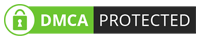Click Here For More Info About Mi Community 2024 Official Specification
| Info | Details |
|---|---|
| Software Name | Mi Community |
| Version | v2024 |
| File Size | Only 22 MB |
| Release Date | 1 FEBRUARY 2024 |
| Password | WWW.FIRMWAREFOREST.COM |
| File Hosted By | www.FirmwareForest.Com |
| File Price | 100% Free File (NO PAID) |
| Compress | ZIP/Compress |
| Windows Compatible | Windows 7/8/8.1/10 32 & 64 bit |
| Upload Source | Google Drive/MEGA |
Features OF Mi Community 2024
If you are using a Xiaomi device with HyperOS Global ROM, you might be wondering how to unlock the bootloader and install custom ROMs or mods. In this article, we will show you the steps to unlock the bootloader on HyperOS Global ROMs, as well as some tips and tricks to avoid common issues.
What is a Bootloader and Why Unlock It?
A bootloader is a program that runs before the operating system starts. It is responsible for loading the kernel and other essential files into the memory. The bootloader also checks the device’s security status and verifies the software's integrity.
By default, most Xiaomi devices come with a locked bootloader, which means you cannot flash any unofficial firmware or modify the system partition. This is done to prevent unauthorized access and protect the device from malware or viruses.
However, some users may want to unlock the bootloader to enjoy the benefits of custom ROMs, root access, or other mods. Custom ROMs can offer better performance, features, or customization options than the stock ROM. Root access can give you more control over your device and allow you to install apps that require special permissions. Mods can enhance your device’s functionality or appearance in various ways.
Unlocking the bootloader will void your warranty and erase all your data, so make sure you back up your important files before proceeding. You will also need to wait for a certain period before you can apply for the unlock permission.
A Xiaomi device with HyperOS Global ROM
A Mi account that has been registered for at least 30 days
A PC with ADB and Fastboot drivers installed
A USB cable to connect your device to the PC
The Mi Community Global app installed on your device
The Mi Unlock Tool downloaded from the official website
Here are the steps to unlock the bootloader on HyperOS Global ROMs
On your device, go to Settings > About phone and tap on the HyperOS version several times until you see a message saying “You are now a developer”.
Go back to Settings > Additional settings > Developer options and enable OEM unlocking and USB debugging.
Open the Mi Community Global app and log in with your Mi account. Go to Profile > Settings > Unlock the device and tap on “Apply now”. Fill in the required information and submit your application. You will receive a confirmation message on your device and an email on your registered email address.
Wait for the approval period, which can vary from 3 to 30 days depending on your device model and region. You can check the status of your application on the Mi Community Global app or the Mi Unlock Tool.
Once you receive the approval message, download the Mi Unlock Tool from here and extract it on your PC. Run the MiUnlock.exe file and log in with the same Mi account that you used to apply for the unlock permission.
Turn off your device and boot into Fastboot mode by pressing and holdin
On the Mi Unlock Tool, click on “Unlock” and follow the on-screen instructions. The tool will verify your device information and unlock the bootloader. This may take a few minutes, so be patient and do not disconnect your device.
Once the unlock process is completed, you will see a message saying “Unlocked successfully”. Your device will reboot automatically and you will see the HyperOS logo with an unlocked padlock icon. You have successfully unlocked the bootloader on your HyperOS Global ROM.
Tips and Tricks to Avoid Common Issues
Make sure your device has enough battery charge before unlocking the bootloader. It is recommended to have at least 50% battery level to avoid any interruptions.
Make sure your device has a stable internet connection and syncs with the Mi Cloud server before unlocking the bootloader. This will ensure that your device information is updated and matches your Mi account.
Make sure you use the same Mi account on your device, the Mi Community Global app, and the Mi Unlock Tool. Do not change your Mi account or password during the unlock process.
Make sure you use the latest version of the Mi Unlock Tool and the Mi Community Global app. You can download them from the official website or the Google Play Store respectively.
If you encounter any errors or failures during the unlock process, do not panic. You can try the following solutions:
Restart your device and the PC and try again.
Change the USB port or cable and try again.
Disable any antivirus or firewall software on your PC and try again.
Clear the data and cache of the Mi Community Global app and try again.
Contact the Mi customer service or the Mi Community Global forum for further assistance.
How To Use?
- First, you need to download the zip file from the below link
- Next, you can unzip all files at c: drive (important)
- Ensure you have disabled the antivirus before running the installation
- Next, open the folder and install the setup file with some basic instruction
- Run the "Mi Community 2024"
- Next, you can install all drivers if you already installed skip this step
- Connect the phone and try to do any function
- Enjoy !!!
Subscribe My Telegram Channel
►Telegram : https://t.me/firmwareforest
Download From Direct Server : MEGA | Google Drive
README:
Compatibility: The tool runs perfectly on Windows XP, Windows Vista, Windows 7, Windows 8, Windows 8.1, and Windows 10 (32-bit and 64-bit).
Take a Backup: If you are willing to try the above tool, then please take a backup of your personal data from your Android Smartphone or Tablet. Flashing any Firmware or recovery may brick the device.
Credits: Mi Community 2024 is created and distributed by the developer. So, full credits go to the developer for sharing the tool for free.




![VG Tool V4.1 [2024] | Update Full Crack With Keygen | QCUnlock [9008 EDL]](https://blogger.googleusercontent.com/img/b/R29vZ2xl/AVvXsEhXGgpypb80sZtiHXBbzWUvdOvMki3_bdnajkFO7X5zeRIP4lqgZ_zvW4rMkJj1TgAFKQo7HnMYb0ZMDYS-t71ObYTcbr-ZmEw4hY041XjPxb2dXo_IjIy1EGXr7e1s64Szh3-Dh0JMvfaQbQnO9MCkjGnanec3nGmgiKHopQlgRQnfe7vgWD9b-niKo18/w72-h72-p-k-no-nu/2024-01-09_112618.jpg)

.png)

.jpg)