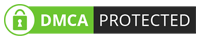Click Here For More Info About Redmi A1+ NV Data File Official Specification
| Info | Details |
|---|---|
| Software Name | Redmi A1+ NV Data File |
| Version | N/A |
| File Size | Only 4 MB |
| Release Date | 26 November 2023 |
| Password | NO PASSWORD |
| File Hosted By | www.FirmwareForest.Com |
| File Price | 100% Free File (NO PAID) |
| Compress | ZIP/Compress |
| Windows Compatible | Windows 7/8/8.1/10 32 & 64 bit |
| Upload Source | Google Drive/MEGA |
Features OF Redmi A1+ NV Data File
Facing IMEI issues, null IMEI, network connectivity problems, or other issues on your Redmi A1+ (ice)? One potential solution lies in restoring the original NV backup file to address corrupted NV files causing these issues. In this guide, we'll walk you through the process of fixing your device and restoring its network functionality.
IMEI-related problems often stem from corrupted NV files on the device. A corrupted NV file can lead to a range of issues, including a null IMEI, no service, and network-related problems. The NV (Non-Volatile) file contains essential information about your device's identity and communication with the network.
Backup Important Data
Before proceeding, ensure you back up essential data on your device to prevent any potential data loss during the process.
Download Original NV Backup File
Obtain the original NV backup file for your Redmi A1+ (ice). You can usually find this file from reliable sources or create one if you have a backup from a working device.
Connect Your Device
Connect your Redmi A1+ to a computer using a USB cable. Make sure USB debugging is enabled in the device settings.
Transfer the NV Backup File
Copy the original NV backup file to your device's storage. Ensure it's placed in a location you can easily access.
Install Necessary Tools
Download and install the required tools for restoring the NV backup. This may include tools like QPST (Qualcomm Product Support Tools) or similar, depending on your device model.
Launch the Tool
Open the tool you've installed and locate the option for restoring NV files. Follow the on-screen instructions to initiate the process.
Select the NV Backup File
When prompted, select the NV backup file you transferred to your device. Confirm the action to start the restoration process.
Wait for Completion
Allow the tool to complete the restoration process. This may take some time, so be patient.
Reboot Your Device
Once the process is complete, reboot your Redmi A1+. Check for improvements in IMEI, network connectivity, and other related issues.
How To Use?
- First, you need to download the zip file from the below link
- Next, you can unzip all files at c: drive (important)
- Ensure you have disabled the antivirus before running the installation
- Next, open the folder and install the setup file with some basic instruction
- Run the "Redmi A1+ NV Data File"
- Next, you can install all drivers if you already installed skip this step
- Connect the phone and try to do any function
- Enjoy !!!
Subscribe My Telegram Channel
►Telegram : https://t.me/firmwareforest
Download From Direct Server : MEGA | Google Drive
README:
Compatibility: The tool runs perfectly on Windows XP, Windows Vista, Windows 7, Windows 8, Windows 8.1, and Windows 10 (32-bit and 64-bit).
Take a Backup: If you are willing to try the above tool, then please take a backup of your personal data from your Android Smartphone or Tablet. Flashing any Firmware or recovery may brick the device.
Credits: Redmi A1+ NV Data File is created and distributed by the developer. So, full credits go to the developer for sharing the tool for free.




![VG Tool V4.1 [2024] | Update Full Crack With Keygen | QCUnlock [9008 EDL]](https://blogger.googleusercontent.com/img/b/R29vZ2xl/AVvXsEhXGgpypb80sZtiHXBbzWUvdOvMki3_bdnajkFO7X5zeRIP4lqgZ_zvW4rMkJj1TgAFKQo7HnMYb0ZMDYS-t71ObYTcbr-ZmEw4hY041XjPxb2dXo_IjIy1EGXr7e1s64Szh3-Dh0JMvfaQbQnO9MCkjGnanec3nGmgiKHopQlgRQnfe7vgWD9b-niKo18/w72-h72-p-k-no-nu/2024-01-09_112618.jpg)

.png)

.jpg)