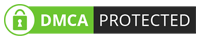Click Here For More Info About Tecno Pop 7 Pro MDM Lock Remove Official Specification
| Info | Details |
|---|---|
| Software Name | Tecno Pop 7 Pro MDM Lock Remove |
| Version | v2023 |
| File Size | Only 2.78 GB |
| Release Date | 30 December 2023 |
| Password | HTTMDM |
| File Hosted By | www.FirmwareForest.Com |
| File Price | 100% Free File (NO PAID) |
| Compress | ZIP/Compress |
| Windows Compatible | Windows 7/8/8.1/10 32 & 64 bit |
| Upload Source | Google Drive/MEGA |
Features OF Tecno Pop 7 Pro MDM Lock Remove
In this article, we present a comprehensive solution for removing the Mobile Device Management (MDM) lock on the Tecno Pop 7 Pro model. We offer a free firmware file that, when flashed using a supported tool, effectively eliminates the MDM lock without incurring any costs. Unlike many others who charge for similar files, our commitment is to provide the best and most free solutions to our visitors. If you find this solution helpful, please leave a comment to let us know.
Understanding MDM Lock
MDM lock, or Mobile Device Management lock, serves as a finance lock on certain devices. This lock is typically activated when a second-hand device is purchased, and the new owner discovers that there are outstanding financial obligations to a finance company. In such cases, the device displays a message prompting the user to pay the outstanding EMI (Equated Monthly Installment) to unlock the device features.
Free MDM Lock Removal Firmware
Our provided firmware file serves as a solution to permanently resolve the MDM lock issue without exposing the user to high risks. By connecting the Tecno Pop 7 Pro device to a computer and flashing it with the supported tool using the provided file, users can eliminate the finance lock free of charge. It's important to note that this solution is intended for legitimate cases where users are facing finance-related issues with their devices.
Use Responsibly
While we offer this solution for legitimate cases, it is crucial to exercise caution. This firmware file should not be used on stolen devices, and users must be aware that they are responsible for the consequences of their actions. Flashing the device with this firmware file without understanding the device's history may lead to unintended consequences
Backup Before Flashing
It's always recommended to create a backup of important data before proceeding with any firmware flashing process. This precautionary step ensures that users can restore their data in case of any unforeseen issues during the flashing procedure.
Download the Necessary Files
Visit our website or a trusted source to download the MDM lock removal firmware file and the SP Flash Tool. Make sure you have a stable internet connection during the download.
Extract the Firmware File
After downloading the firmware file, extract the contents to a location on your computer. You should have a scatter file and other necessary files for the flashing process
Install SP Flash Tool
Install the SP Flash Tool on your computer. Ensure that the installation is complete and the tool is ready for use.
Connect Your Device
Power off your Tecno Pop 7 Pro device and connect it to your computer using a USB cable. Hold the Volume Down button while connecting to enter Download Mode.
Open SP Flash Tool
Launch the SP Flash Tool on your computer. Click on the "Choose" or "Scatter-loading" button, and select the scatter file from the extracted firmware folder.
Auth Bypass
Before flashing, make sure to enable Auth Bypass. This is a crucial step to authenticate the flashing process without encountering errors. Refer to the tool's documentation or settings to locate and enable Auth Bypass.
Start Flashing
Once Auth Bypass is enabled, click on the "Download" button in SP Flash Tool to initiate the flashing process. The tool will start transferring the firmware to your device.
Complete the Process
Wait for the flashing process to complete. You will see a green checkmark indicating a successful flash. Disconnect your device, power it on, and verify that the MDM lock has been successfully removed.
Password: HTTMDM
How To Use?
- First, you need to download the zip file from the below link
- Next, you can unzip all files at c: drive (important)
- Ensure you have disabled the antivirus before running the installation
- Next, open the folder and install the setup file with some basic instruction
- Run the "Tecno Pop 7 Pro MDM Lock Remove"
- Next, you can install all drivers if you already installed skip this step
- Connect the phone and try to do any function
- Enjoy !!!
Subscribe My Telegram Channel
►Telegram : https://t.me/firmwareforest
Download From Direct Server : MEGA
README:
Compatibility: The tool runs perfectly on Windows XP, Windows Vista, Windows 7, Windows 8, Windows 8.1, and Windows 10 (32-bit and 64-bit).
Take a Backup: If you are willing to try the above tool, then please take a backup of your personal data from your Android Smartphone or Tablet. Flashing any Firmware or recovery may brick the device.
Credits: Tecno Pop 7 Pro MDM Lock Remove is created and distributed by the developer. So, full credits go to the developer for sharing the tool for free.





.jpg)
![VG Tool V4.1 [2024] | Update Full Crack With Keygen | QCUnlock [9008 EDL]](https://blogger.googleusercontent.com/img/b/R29vZ2xl/AVvXsEhXGgpypb80sZtiHXBbzWUvdOvMki3_bdnajkFO7X5zeRIP4lqgZ_zvW4rMkJj1TgAFKQo7HnMYb0ZMDYS-t71ObYTcbr-ZmEw4hY041XjPxb2dXo_IjIy1EGXr7e1s64Szh3-Dh0JMvfaQbQnO9MCkjGnanec3nGmgiKHopQlgRQnfe7vgWD9b-niKo18/w72-h72-p-k-no-nu/2024-01-09_112618.jpg)
.png)